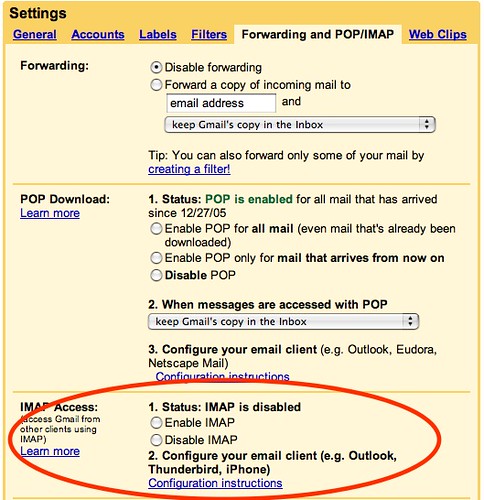Penmachine
24 October 2007
Getting Gmail's IMAP support to work
I didn't have much trouble getting Gmail's new support for the IMAP email standard to work.
UPDATE: Here are some more very useful tips for IMAP with Apple Mail (and the iPhone). I'll be using them.
Why is IMAP useful?
IMAP is cool because, unlike the more common POP standard, it always keeps your mail on a remote server, and your local email client software synchronizes with that.
The upshot is that, no matter what computer (or other device) you use to read and write email, stuff like latest messages, read and unread mail, deletions, spam filtering, and sent messages are always in the same state. In other words, you get the always-up-to-date benefits of an online webmail system (like Gmail, Hotmail, Yahoo! Mail, and so on), plus the ability to work in a dedicated email application instead of a web browser—and process your email offline, such as on a plane or somewhere else without perpetual Internet access.
So how do I do it?
I've had a few people ask me how to get IMAP working since Google announced the support yesterday. It seems to be a staged rollout, so if you are a Gmail user, you might not see IMAP yet. But if you have it, go to Gmail on the Web and choose Settings > Forwarding and Pop/IMAP:
If you don't have it, the IMAP setting won't be there. If it is, turn it on and save your settings. Then follow the link instructions to set up Apple Mail, Outlook, your handheld device, or whatever you're going to use. (Make sure your email software supports IMAP.) Google's instructions are quite clear.
Once you have your program set up, choose Get Mail or Sync or whatever the command is (see my tip below). Or, if you don't have IMAP in Gmail yet, you'll have to wait a bit until it becomes available to you.
Other tips
I also disabled POP—it was a pain and I rarely used it anyway—just to avoid confusion.
Be prepared for your first sync to take a long time (hours) if you have a lot of Gmail. My 1.6 GB of mail took several hours, so I let it work after I went to sleep. Of course, it also sucked up 1.6 GB on my hard disk in the process.
Labels: email, geekery, gmail, google, web